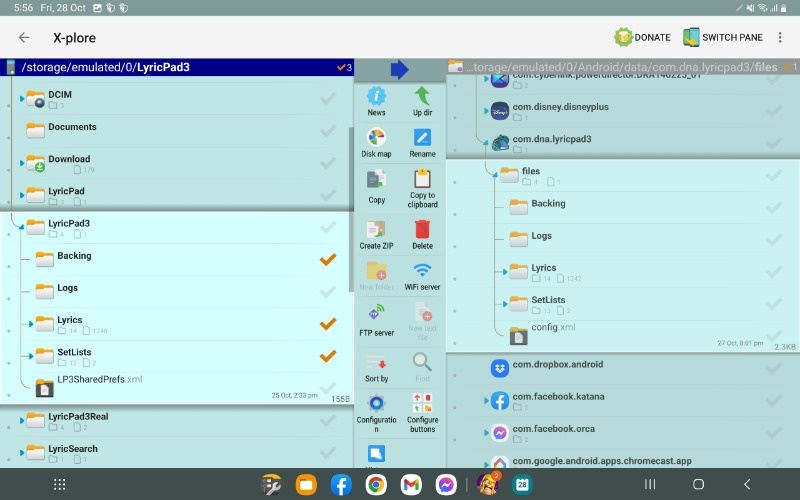- Posts: 36
- Thank you received: 0
7.01 - Lyric Pad v 3.11 File System Changes
- dneilsen
- Topic Author
- Offline
- Administrator
-

Less
More
2 years 6 months ago - 2 years 5 months ago #815
by dneilsen
7.01 - Lyric Pad v 3.11 File System Changes was created by dneilsen
As of Lyric Pad 3.11 there has been a massive change to the file system which will directly effect all users.
IMPORTANT:
If you want to know everything keep reading. If you just want to get your Lyric Pad 3 working again then jump down to "INSTRUCTIONS - DO THIS"
Why Change It?
Firstly, let me say that this is 100% not my doing and I hate having to make such a large change that would effect every user.
The short version is that as of Android API 30, all apps are only granted access to very very limited areas of the file system. Basically this meant that if Lyric Pad 3 was not updated it simply would not work. Additionally, all apps must be updated to Android API 30 by Nov 22 or they would no longer be available to new users on the google play store.
I went through the appeal process multiple times and tried every way around but nothing worked so I had no choice.
So What Changes?
In the case of Lyric Pad 3 this will mean that there is now only one data path option on the internal storage and one on the external sdcard storage.
ok....that dosnt sound so bad right?
And your right, it will work fine once we get it all transferred to the new path.....
The New Data Paths
The new data path is /Android/Data/com.dna.lyricpad3/files/
Under that path you will have your normal /Lyrics/ /Setlists/ paths like you always have
The location of this will change depending on your device.
eg. on my samsung tab s7 it is /storage/emulated/0/Android/Data/com.dna.lyricpad3/files/ for internal storage and for my sd card it is /storage/3333-6464/Android/Data/com.dna.lyricpad3/files/
Now for the fun part.... Remember how I said that android apps can no longer access data paths of other apps?
This is true for 99% of apps including some important ones.
eg. If you try and look at that path using Samsung Files app it will just be an empty path. You will not see the app specific path at all.
its not until you install a file management app that has specific access that you can see these paths.
INSTRUCTIONS - DO THIS
What Other Important Changes Are There?
One massive change is that if you delete an app, it will also delete all of its associated data files. This would mean that if you delete Lyric Pad 3, all of the your Lyric Pad 3 data will also be deleted. Previously, if you uninstalled Lyric Pad 3 the data would remain intact. Please be certain that you always have a backup of your data.
One good thing is that the app DropSync, which many users utilise to backup their data, has been updated and has managed to get approval from google to have access to data directories. So the good news is that it CAN access the Lyric Pad 3 data directory and backup the data there.
Using X-plore File Manager
Some tips for using x-plore
IMPORTANT:
If you want to know everything keep reading. If you just want to get your Lyric Pad 3 working again then jump down to "INSTRUCTIONS - DO THIS"
Why Change It?
Firstly, let me say that this is 100% not my doing and I hate having to make such a large change that would effect every user.
The short version is that as of Android API 30, all apps are only granted access to very very limited areas of the file system. Basically this meant that if Lyric Pad 3 was not updated it simply would not work. Additionally, all apps must be updated to Android API 30 by Nov 22 or they would no longer be available to new users on the google play store.
I went through the appeal process multiple times and tried every way around but nothing worked so I had no choice.
So What Changes?
In the case of Lyric Pad 3 this will mean that there is now only one data path option on the internal storage and one on the external sdcard storage.
ok....that dosnt sound so bad right?
And your right, it will work fine once we get it all transferred to the new path.....
The New Data Paths
The new data path is /Android/Data/com.dna.lyricpad3/files/
Under that path you will have your normal /Lyrics/ /Setlists/ paths like you always have
The location of this will change depending on your device.
eg. on my samsung tab s7 it is /storage/emulated/0/Android/Data/com.dna.lyricpad3/files/ for internal storage and for my sd card it is /storage/3333-6464/Android/Data/com.dna.lyricpad3/files/
Now for the fun part.... Remember how I said that android apps can no longer access data paths of other apps?
This is true for 99% of apps including some important ones.
eg. If you try and look at that path using Samsung Files app it will just be an empty path. You will not see the app specific path at all.
its not until you install a file management app that has specific access that you can see these paths.
INSTRUCTIONS - DO THIS
- Use the play store to update to Lyric Pad 3.11
- Run Lyric Pad 3.11. Your songs may or may not be there. Its ok, dont freak out. They have not been lost.
- If your files are not showing up in Lyric Pad 3 then move on to the next step
- If your files are showing up in Lyric Pad 3 you will need to go to settings / file system and select a data location and backing track location. When you close settings your files will no longer be showing up in Lyric Pad 3. Close and restart Lyric Pad 3 and then move onto the next step.
- Next you will need to install a file management app that can access all paths. I recommend either "Total Commander" or "X-plore" as I know they both work and are free. grab one from the play store. Note: Samsung Files will not work
- Using "X-plore" (or a different file management app) copy all the files from your old Lyric Pad 3 data directory /LyricPad3/ to the new Lyric Pad 3 data directory /Android/Data/com.dna.lyricpad3/files/
- If you used a separate backing directory then you will need to transfer those files to either /Android/Data/com.dna.lyricpad3/files/Backing/ or the equivalent path on your sdcard
- Run Lyric Pad 3.11. Your data should now be available and everything should work as it should.
What Other Important Changes Are There?
One massive change is that if you delete an app, it will also delete all of its associated data files. This would mean that if you delete Lyric Pad 3, all of the your Lyric Pad 3 data will also be deleted. Previously, if you uninstalled Lyric Pad 3 the data would remain intact. Please be certain that you always have a backup of your data.
One good thing is that the app DropSync, which many users utilise to backup their data, has been updated and has managed to get approval from google to have access to data directories. So the good news is that it CAN access the Lyric Pad 3 data directory and backup the data there.
Using X-plore File Manager
Some tips for using x-plore
- hold your device in landscape mode to see both a left lane and a right pane
- left is where you are copying files from, right is where you are copying files too
- press in the space to the right of a directory name to expand the directory
- when accessing the /Android/data/ path x-plore will require your permission to allow it access. This is ok
- when the left shows your /LyricPad3/ directory and the right shows /android/data/com.dna.lyricpad3/files/ then you can mark the ticks on the left side beside the lyrics setlists and backing directories and press copy to copy the data
Attachments:
Last edit: 2 years 5 months ago by dneilsen.
Please Log in or Create an account to join the conversation.
Time to create page: 0.503 seconds