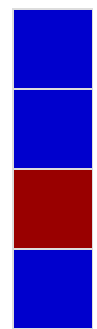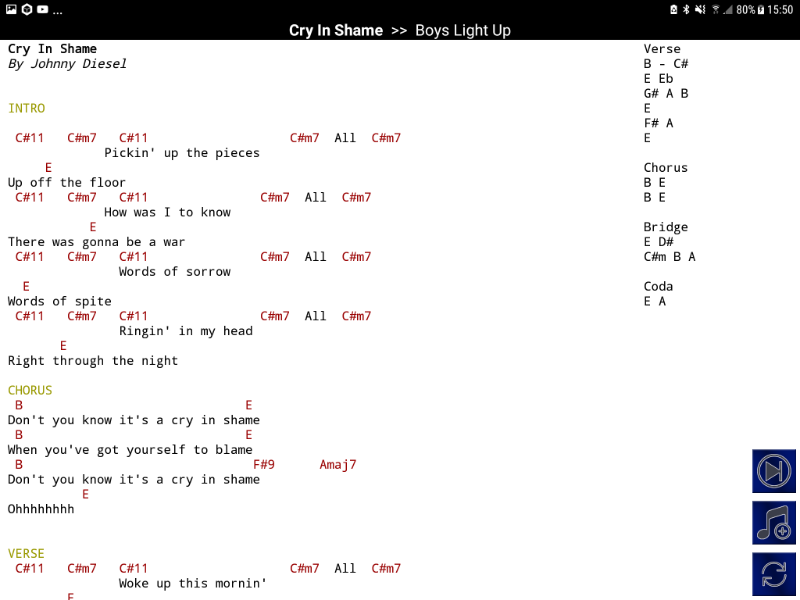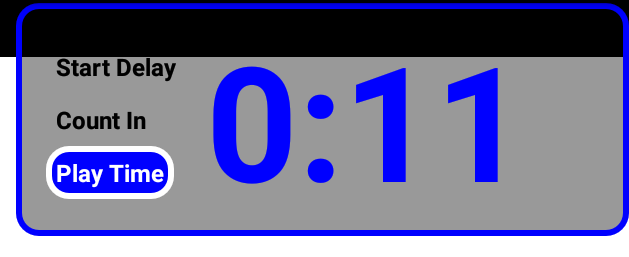- Posts: 348
- Thank you received: 41
3.06 - On Screen Elements
- admin
- Topic Author
- Offline
- Administrator
-

Less
More
5 years 3 months ago - 5 years 3 months ago #714
by admin
3.06 - On Screen Elements was created by admin
Lyric Pad 3's Performance mode has a number of on screen elements that can be enabled, changed in size and changed in position.
All of these items can be enabled and disabled in the left slideout panel or in settings. And all items can have their position and size changed in settings (Settings - On Screen Controls)
Backing Track Audio Bar
The Backing Track Audio bar is only visible when a song has a linked backing track audio file to play.
It has a play/pause button which can be used to toggle playback and the playback position of the track can be changed by tapping on the audio bar.
Metronome
The Metronome comes in two styles. Rectangular and Circular. The metronome is only visible when a song has information for bpm and a beats per bar entered in the editor. This information is then used to create the metronome. When this information is entered the timeline countin will also change from a number of seconds to use a number of bars .
Side Bar
The Side Bar only appears when a song has side bar information to display. The side bar is a static bar of text that does not scroll with the rest of the page. (Very useful for chords and other information)
On Screen Buttons
The On Screen Buttons are a set of 3 buttons for "Next Song", "Add Song", and "Reload Song"
They are designed to be quick buttons for common actions without being too obtrusive on the screen.
Next Song Display
The next song display shows the current song title and the title of the next song in the playlist.
It also displays if the current song is the end song in a set list.
Time Display
The timer display is more than just a song timer. It also shows the current state of the timeline with markers for "Start Delay", "Count In", and "Play Time"
If your song has metronome information the display during the count in will be count-in beats rather than seconds.
All of these items can be enabled and disabled in the left slideout panel or in settings. And all items can have their position and size changed in settings (Settings - On Screen Controls)
Backing Track Audio Bar
The Backing Track Audio bar is only visible when a song has a linked backing track audio file to play.
It has a play/pause button which can be used to toggle playback and the playback position of the track can be changed by tapping on the audio bar.
Metronome
The Metronome comes in two styles. Rectangular and Circular. The metronome is only visible when a song has information for bpm and a beats per bar entered in the editor. This information is then used to create the metronome. When this information is entered the timeline countin will also change from a number of seconds to use a number of bars .
Side Bar
The Side Bar only appears when a song has side bar information to display. The side bar is a static bar of text that does not scroll with the rest of the page. (Very useful for chords and other information)
On Screen Buttons
The On Screen Buttons are a set of 3 buttons for "Next Song", "Add Song", and "Reload Song"
They are designed to be quick buttons for common actions without being too obtrusive on the screen.
Next Song Display
The next song display shows the current song title and the title of the next song in the playlist.
It also displays if the current song is the end song in a set list.
Time Display
The timer display is more than just a song timer. It also shows the current state of the timeline with markers for "Start Delay", "Count In", and "Play Time"
If your song has metronome information the display during the count in will be count-in beats rather than seconds.
Last edit: 5 years 3 months ago by admin.
Please Log in or Create an account to join the conversation.
Time to create page: 0.326 seconds